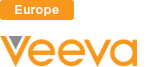Features Brief
TMF Viewer Feature Brief
The TMF Viewer makes it easy to view and navigate documents without exporting data to Microsoft Excel by displaying documents in a folder-like structure. This enables a real-time view of documents as studies progress.
Search, Filter, and Navigate TMF Documents Efficiently
Feature: TMF Viewer
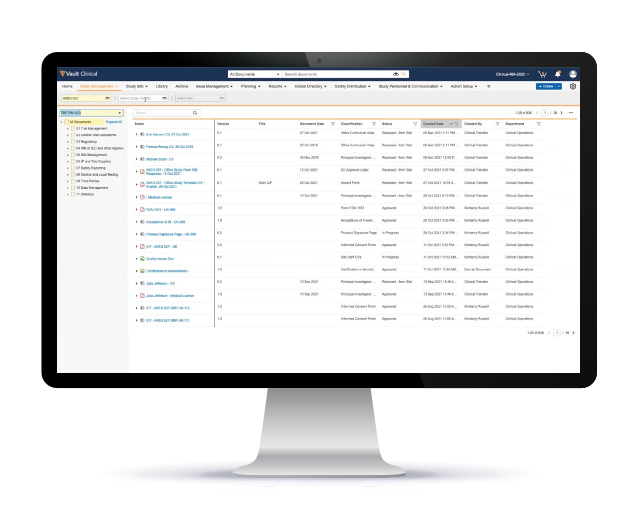
The TMF Viewer provides a real-time view of documents during a study and a full historical picture after study completion. This feature enables users to search and access all document versions, which is critical during audits and inspections, and drives efficiencies and inspection readiness for your organization.
If you enable the TMF Viewer, you can equip users and inspectors to search, filter, and navigate documents without exporting data to Microsoft Excel. It reduces the administrative burden of creating and maintaining binders. It also enables users to take action on documents and easily navigate to and from documents. To ensure security within this feature, users can only access the documents to which they’ve been given permission.
There are various use cases for the TMF Viewer, including:
- Identifying documents from certain dates or other filters
- Finding previous versions of documents
- Searching for documents that require action, like expired CVs
- Performing actions, like sending documents for QC
- Displaying documents for archived and transferred studies
- Creating Excel reports with hyperlinks to the documents in Vault
The TMF Viewer can be enabled with these simple steps:
- Ensure relevant users have View permission for the TMF Viewer tab on their Permission Set. The Permission Set should also include Read permission on the Artifact and Document Type Details objects.
- From Admin > Configuration > Tabs, select the TMF Viewer (NEW) tab and change its status to active.
These steps give you additional ways to configure the TMF Viewer:
- Recommended: Change the status of the old TMF Viewer tab to inactive if you do not want both tabs to show on users’ navigation bars.
- Optional: Surface the Reference Model artifact numbers to appear in the TMF Viewer by enabling the admin check box Enable Artifact Number on TMF Viewer Index. Do this from Admin > Application Settings > eTMF Features.
- Optional: Hide the Reference Models your organization is not using (e.g., Vault Clinical Docs, RM v2.0) from Admin > Business Admin > Models > Ellipsis Icon > Toggle Display in TMF Viewer.
Learn more, visit Veeva eTMF.